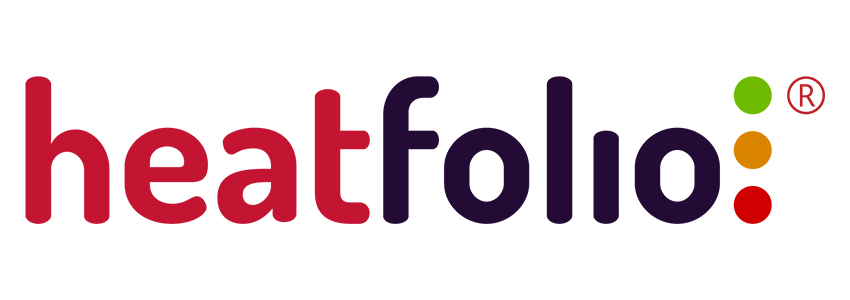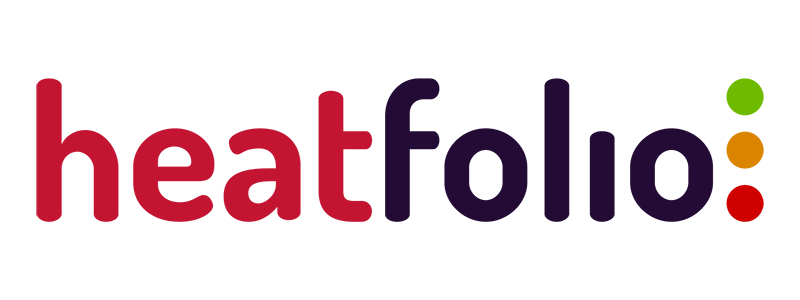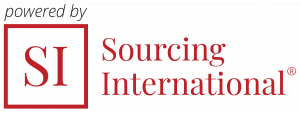Customizing the workspace
Different options such as a fixed reporting period, manual activation and completion of projects or changing your workspace logo can be set through the workspace settings.
If you own the Administrator role, you can configure your workspace from the “Settings” option (last item in the menu), by clicking on the “Workspace” link.
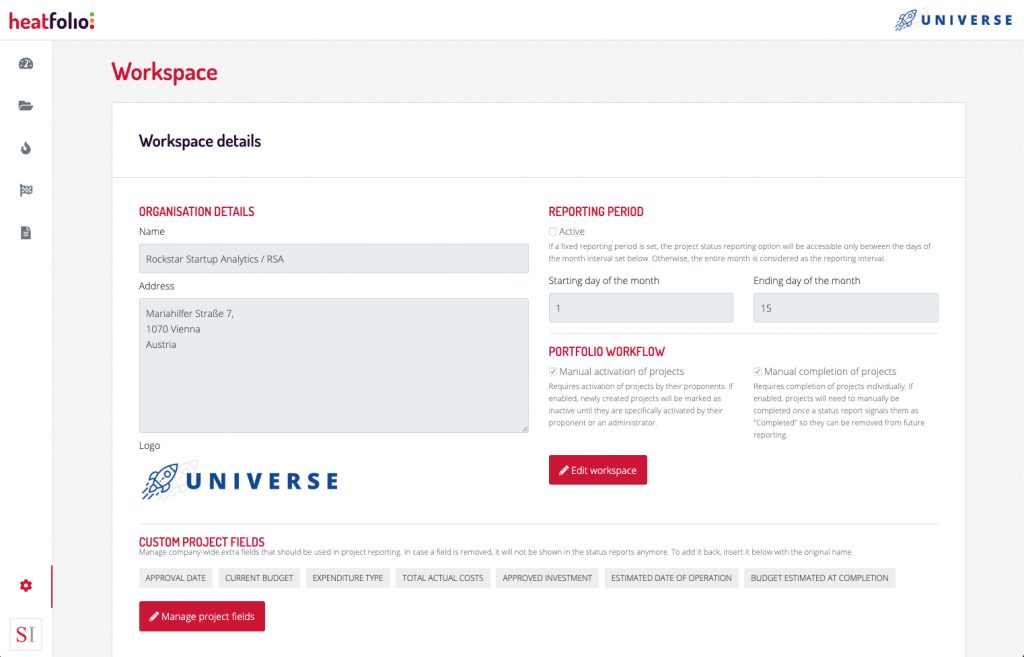
Workspace settings page.
By navigating to this page you will see all of the settings that apply to your workspace. Click the “Edit workspace” button if you’d like to make any changes. Here you can modify your company address, upload a new logo, define a fixed reporting period or set either the manual approval or the manual completion of projects to active.
Reporting period. The default workspace settings allow status reporting to be realised throughout an entire month. If you’d like to set the reporting timeframe for each month to a smaller interval (e.g. between the 10th and the 19th of each month), this option will allow you to achieve this. If activated and set, the status reporting workflow will be accessible only between the established days of the month interval. This can be updated whenever the reporting timeframe for your organisation changes.
Manual approval of projects. Normally, when you add a new project inside the application, it automatically becomes activated. This option requires for all the newly added projects to be reviewed and approved by either the project proponent or a workspace administrator; only then they will become active and available for status reporting. In case a project is approved in a different month than the one when it was added to the workspace (e.g. approval takes place three months later), the project will be listed in the heatmap and monthly reports only from the month when this action took place.
Manual completion of projects. Each project contains a state in its detailed view represented as a checkbox field named “Completed”; if this is checked, the project is considered finalised and will stop being listed for status reporting in the next reporting period. Normally, whenever a project manager sets the current status of a project to “Completed” in a status report, the project item itself becomes completed and marked accordingly. If activated, this option will require for any project to be manually completed (from its detailed page) as well, even if a status report signals it as “Completed”. This feature puts more power into the hands of workspace administrators or project managers and allows them to keep projects as active and open for status reporting even after they have been reported as completed in a status report.